| 3.5 | 3.5.21022.8 | 2007-11-19 | Visual Studio 2008 |
Starting with Visual Studio 2005, Microsoft dropped the .Net name from the Visual Studio.
The .NET Framework 3.5 builds upon version 2.0 and 3.0 of the .NET Framework, so it essentially contains the following components:
□ .NET Framework 2.0 and .NET Framework 2.0 Service Pack 1
□ .NET Framework 3.0 and .NET Framework 3.0 Service Pack 1
□ New features in .NET 3.5
.NET Framework version 3.5 is dependent on .NET 2.0 and 3.0. If you have a computer with .NET 1.0, 1.1, and 2.0 installed, these three versions are completely separate from each other. When you install .NET 3.5 on a computer without the .NET Framework installed, it will first install .NET 2.0, followed by .NET 3.0, and then finally the new assemblies new in .NET 3.5.
Figure 1-4 summarizes the relationships between .NET 2.0, 3.0, and 3.5.
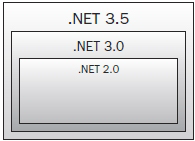
Figure 1-4
Summary
This chapter provided a quick overview of the .NET Framework and the various versions that make up the latest .NET Framework (3.5). Regardless of the language you use, all .NET applications will compile to a bytecode format known as MSIL. The MSIL is then JIT-compiled during runtime by the CLR to generate the native code to be executed by the processor.
In the next chapter, you start your journey to C# programming by learning use the development environment of Visual Studio 2008.
Chapter 2
Getting Started with Visual Studio 2008
Microsoft Visual Studio 2008 is an extremely versatile and powerful environment for developing .NET applications. This chapter explores some of the commonly used features that you will likely use in the process of your development work. Because there are literally hundreds and thousands of ways in which you can customize Visual Studio 2008, this chapter can only explore, for the most part, the default settings in Visual Studio. While some of the topics covered are discussed in more detail in subsequent chapters, you'll want to breeze through this chapter to get an overall look at this version of Visual Studio.
This chapter examines:
□ Components of the IDE (Menu bar, Toolbar, Toolbox, and so on)
□ Code and Text Editor and the features it contains, including IntelliSense and Refactoring support
□ Using the debugger in Visual Studio 2008
□ Unit testing in Visual Studio 2008
Visual Studio 2008 Overview
In early 2008, Microsoft released the latest version of Visual Studio — Visual Studio 2008. With it comes a plethora of editions designed for the different types of developers in mind:
□ Visual Web Developer 2008 Express Edition
□ Visual Basic 2008 Express Edition
□ Visual C# 2008 Express Edition
□ Visual C++ 2008 Express Edition
□ Visual Studio 2008 Standard Edition
□ Visual Studio 2008 Professional Edition
□ Visual Studio 2008 Team System 2008 Architecture Edition
□ Visual Studio 2008 Team System 2008 Database Edition
□ Visual Studio 2008 Team System 2008 Development Edition
□ Visual Studio 2008 Team System 2008 Test Edition
□ Visual Studio 2008 Team System 2008 Team Suite
For a detailed discussion of the features available in each edition, check out the following URL: http://msdn.microsoft.com/en-us/vs2008/products/cc149003.aspx.
The Express editions are designed for hobbyists and are available for download at no charge. This is a great way to get started with Visual Studio 2008 and is ideal for students and beginning programmers. However, if you are a professional developer, you should purchase either the Standard or Professional Edition. Note that if you are developing Windows Mobile applications, you need the Professional Edition (or higher). If you are working in a large development environment and need to develop collaboratively with other developers on large projects, check out the Team System editions.
If you are not ready to purchase Visual Studio 2008, you can always download a 90-day trial edition of Visual Studio 2008 Professional from http://msdn.microsoft.com/en-us/vs2008/products/cc268305.aspx.
Choosing the Development Settings
The first time you launch Visual Studio 2008, you choose the default environment settings. If you are going to use the C# language most of the time, choose the Visual C# Development Settings (see Figure 2-1). Choosing this option does not mean that you cannot use other languages (such as Visual Basic); it just means that C# will be listed as the default project type when you create a new project.
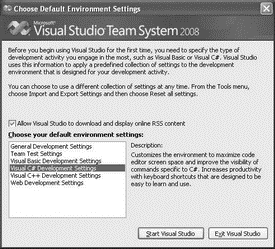
Figure 2-1
If the Visual C# Development Settings is chosen, Visual C# appears at the top of the Project Types list (see the left screenshot in Figure 2-2). In contrast, choosing the General Development Settings puts the Visual Basic language at the top (see the right screenshot in Figure 2-2).

